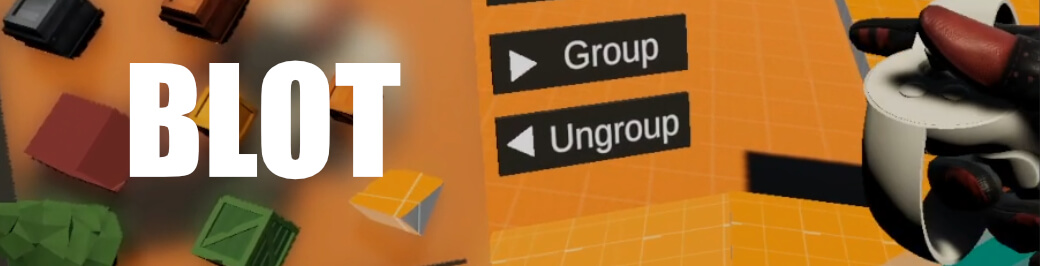
University Project, 7. Semester, Part of Bachelors Thesis
Blot (short for Block Out Tool) is a tool designed for level designers to quickly create and test a level blockout completly in VR. The designer can seemlessly transition between playing and editing the level at any point. The whole tool works in runtime and can therefore be included in builds.
This project was the main part of my bachelor thesis with the topic: “Native VR Prototyping: Designing and Evaluating the use of a custom runtime Block-Out Tool for Designing Levels in VR“
Showcase with commentary
My Contributions
- This was a solo-project. I designed and developed this tool on my own.
Tool Design
Design Background
Many applications can already be used or are fully designed for VR, like Unreal, Unity and Maquett. However none of these are optimized for a fast and iterative level design workflow in VR.
To design a tool like this I first analysed the demands of the level design workflow. Based on this information I analysed existing VR tools and created a design guideline for VR level design tools. I then applied these to a practical example: Blot. An early version of the tool was used to create the level design for Perspektiva, the game I also worked on in my bachelor semester.
Functionality
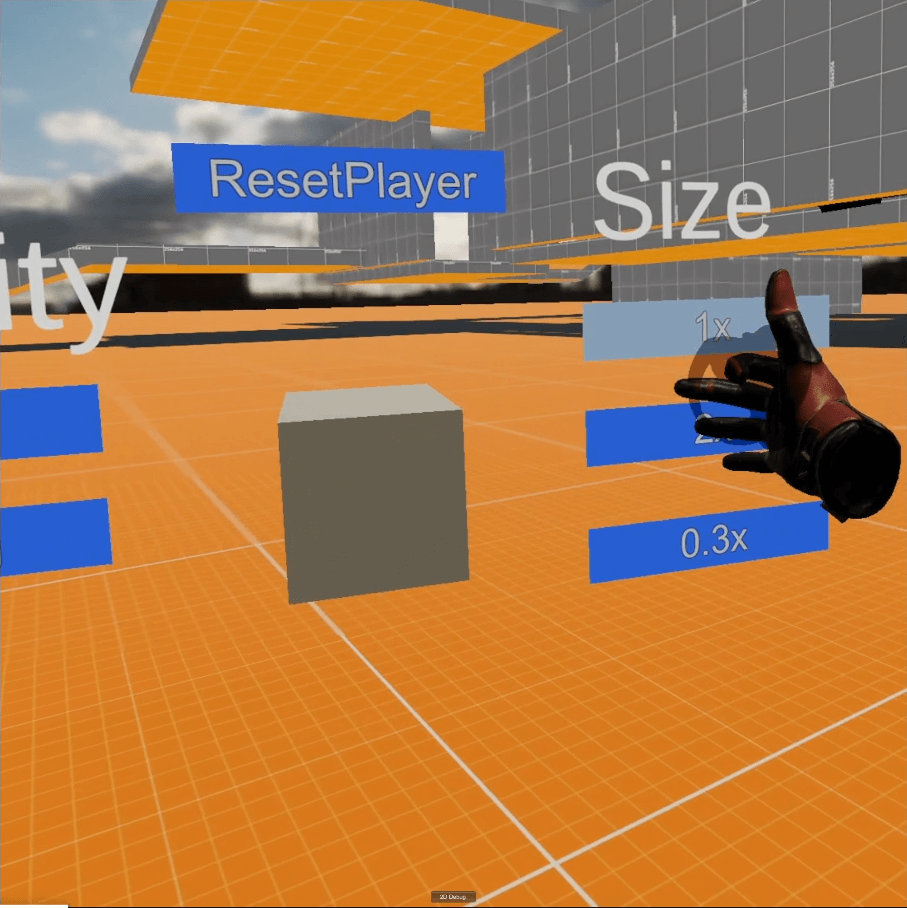
You can switch between Play & Edit Mode at any time. While in play mode. ypi cam access different game mechanics through a bebug menu.
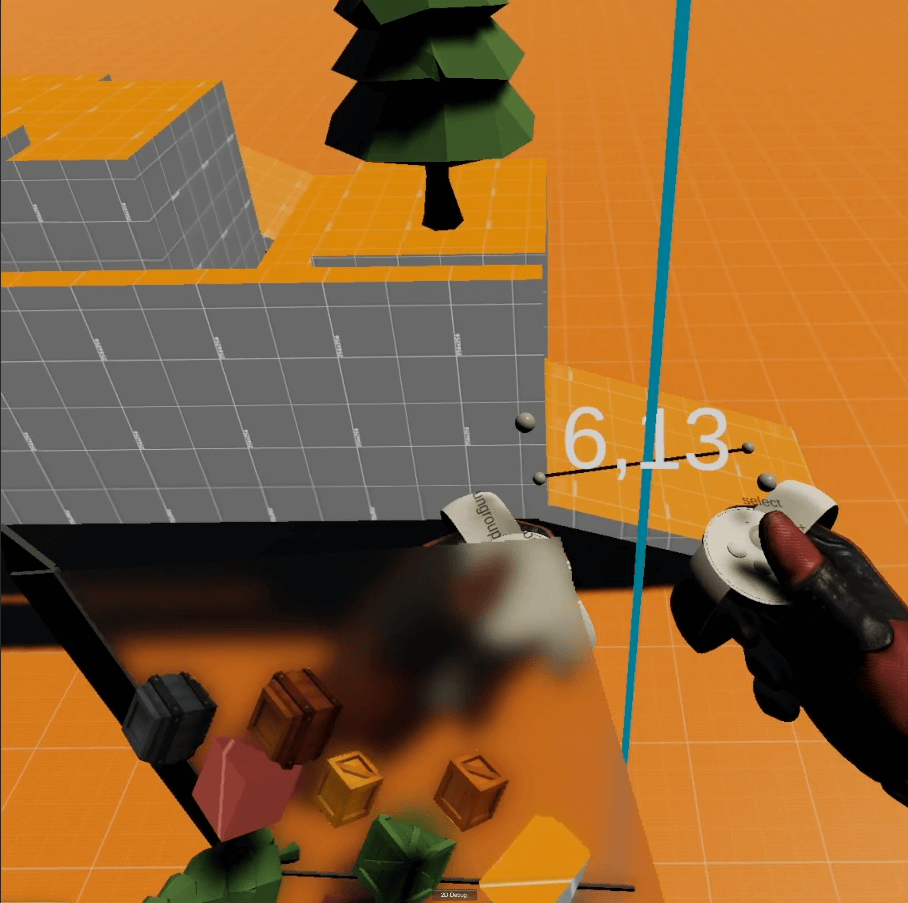
In Edit mode: Crawl locomotion and rotating/scaling with both hands. Rotation center as well as current scale are shown.
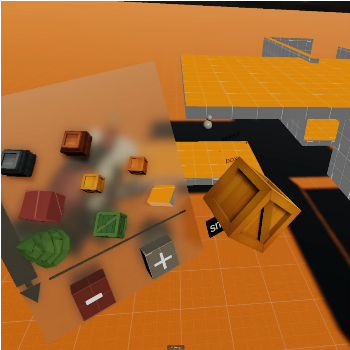
Inventory attached to the non-dominant hand. Includes selection of custom props and the CSG walls. Objects can be placed with normal grid and smart snapping, which removes small involuntarily movements.
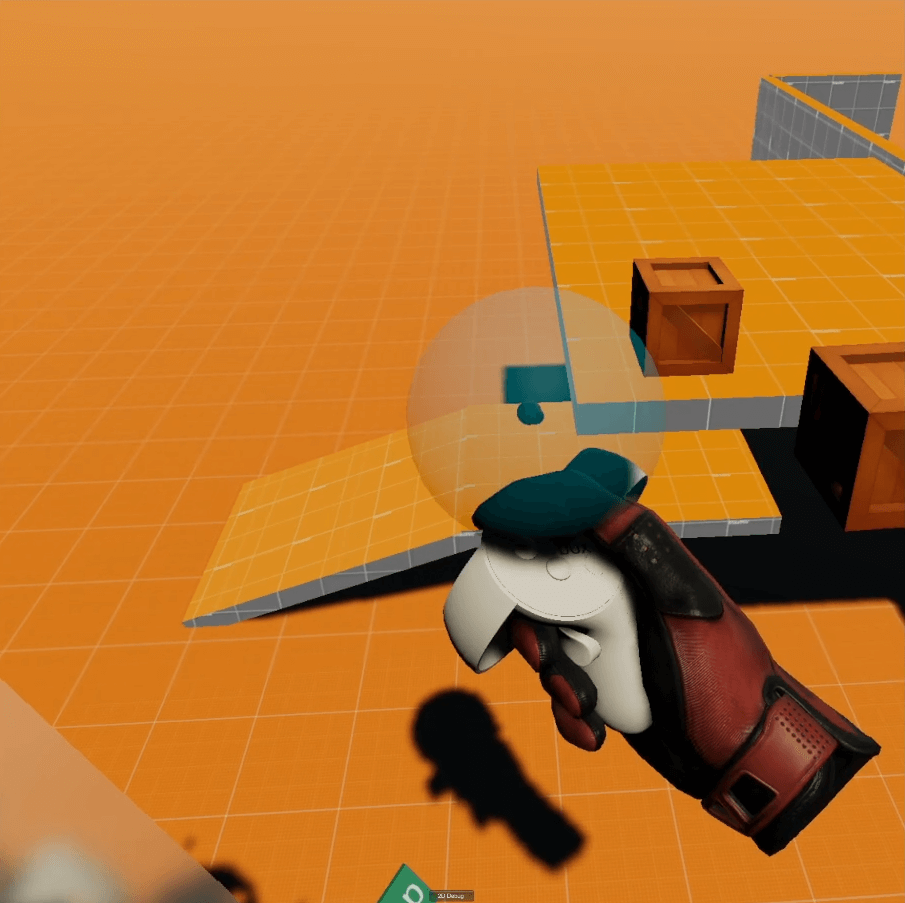
Selection sphere size can be adjusted. Can also select items in inventory for scale placement. More on this in the video.
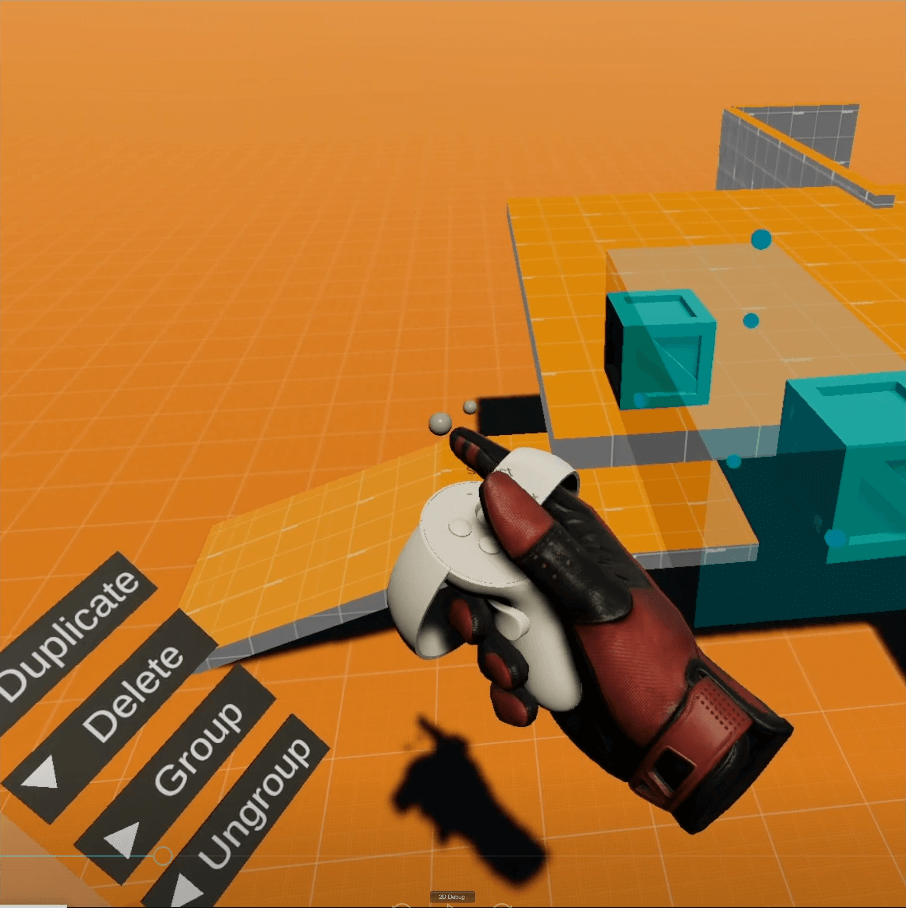
All selected objects can be scaled with the bounding box. While objects are selected the action buttons are shown. These can be clicked on or activated using a shortcut with the joystick and direction indicated on the button.
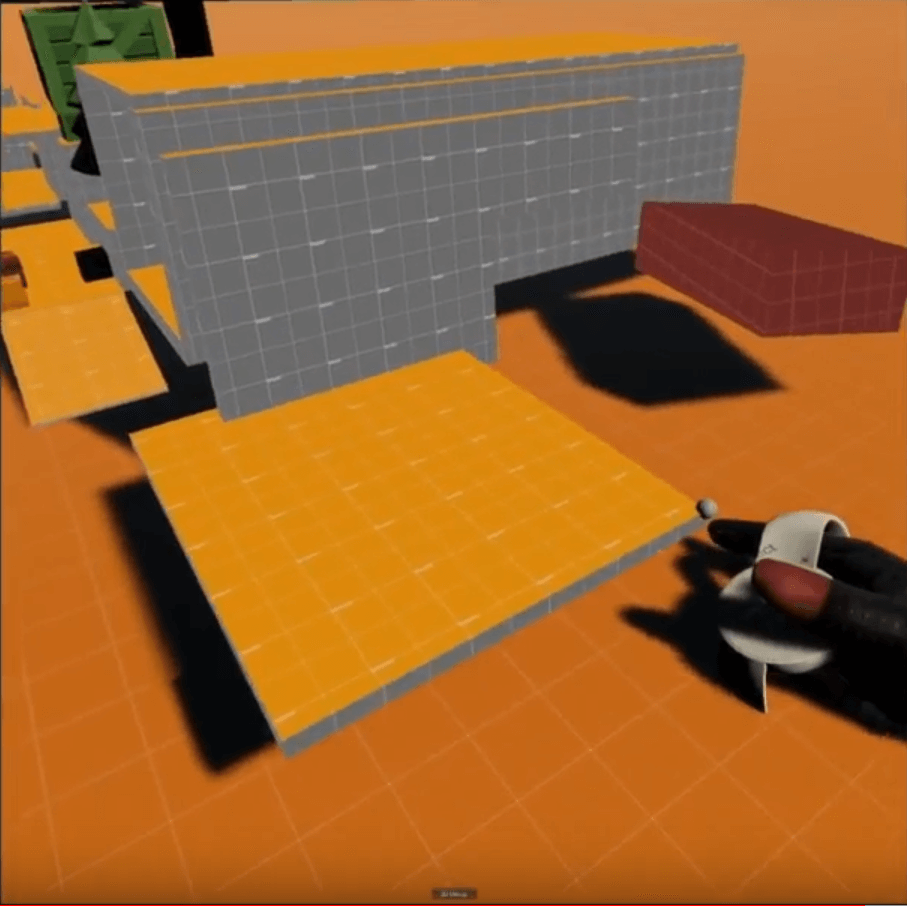
Wall placement: Objects and walls can be placed with drag and drop or via scale placement. With this medthod an object from the inventory is selected. Pressing the grab trigger anywhere will spawn the object. While holding down the trigger, the object is scaled to fit diagonally between the start and current position of the controller.